Productivity: Rethink how you use your calendar
Theme your days, use time blocking, color-code your calendar and schedule shorter meetings - a few strategies and tactics to up your calendar game
Welcome to this week’s issue. I’m glad you’re here.
We are continuing our mini-series on productivity this week with a focus on calendars📆. If you are just joining us or missed an issue, here are links to the first two issues in this mini-series:
Now, let’s dive in, shall we?
📆 Calendars
When I was growing up, I would get a new wall calendar every year. You probably know the type: 12 months of pretty pictures on the top and a monthly calendar on the bottom. (Confession: I still get a new wall calendar every year — and am looking at a cute African penguin 🐧 as I write this.)
When I was in college, I met someone who had a Palm Pilot (remember those?) and it seemed kind of nifty so I bought one for grad school. I remember dutifully inputting all of my assignments and due dates once I got my syllabuses each term. Oh, how organized I was! (And how jealous I was when I moved to San Francisco after grad school and one of my coworkers had a newer Palm Pilot with a color screen!)
When I started my career and began working in an office, I began using Microsoft Outlook every day at work — something I’ve now done for many years. (I have a love/hate relationship with Outlook.)
Today I want to share a few things I’ve tried and embraced over time that you may find helpful as you strive to manage your own calendar and responsibilities.
But first, I’m curious:
👉 Strategies
We are going to discuss two strategies today.
1. Theme your days ✨
Are you a maker or a manager?
This is something that I came to after having worked for many years. In the early years of my career, I was an individual contributor and spent much of my time on what I’ll call heads down project work. As I progressed in my career, more of my time was spent in meetings or on calls — but I still needed chunks of time to actually get work done, too. Perhaps you can relate?
Meetings disrupt focus. Appointments can chew up the day and make it harder to get substantive project work done.
I wondered if there was a better way to organize my schedule and integrate these two different styles of work? I believe there is.
It’s actually not my idea. Paul Graham first wrote about in 2009 and I discovered it some time after. He called it the maker’s schedule and the manager’s schedule:
There are two types of schedule, which I'll call the manager's schedule and the maker's schedule. The manager's schedule is for bosses. It's embodied in the traditional appointment book, with each day cut into one hour intervals. You can block off several hours for a single task if you need to, but by default you change what you're doing every hour.
He continues on to explain the maker’s schedule:
But there's another way of using time that's common among people who make things, like programmers and writers. They generally prefer to use time in units of half a day at least. You can't write or program well in units of an hour. That's barely enough time to get started.
When you're operating on the maker's schedule, meetings are a disaster. A single meeting can blow a whole afternoon, by breaking it into two pieces each too small to do anything hard in. Plus you have to remember to go to the meeting. That's no problem for someone on the manager's schedule. There's always something coming on the next hour; the only question is what. But when someone on the maker's schedule has a meeting, they have to think about it.
For someone on the maker's schedule, having a meeting is like throwing an exception. It doesn't merely cause you to switch from one task to another; it changes the mode in which you work. (emphasis added)
This is a key insight. We will come back to the idea of task switching later. For now, let’s focus on the mode switching.
Each type of schedule works fine by itself. Problems arise when they meet. Since most powerful people operate on the manager's schedule, they're in a position to make everyone resonate at their frequency if they want to. But the smarter ones restrain themselves, if they know that some of the people working for them need long chunks of time to work in. (emphasis added)
Paul Graham’s framing of maker’s schedules and manager’s schedules immediately resonated with me. I began to experiment, quietly at first. I started by labeling some days “Maker” and some days “Manager” on my Outlook calendar and tried to consolidate all of my meetings onto a few days a week, leaving the others available for focused work. It wasn’t perfect but it was progress. If I still needed to attend a meeting on a day I had labeled a “Maker” day, I did and didn’t complain or tell anyone. I was realistic enough to know there would be exceptions.
Over time, the cadence of alternating maker and manager schedules has become second nature and very helpful, ensuring time for meetings and protecting time for project work. If your work life straddles both modes of work, I encourage you to give it a try.
Identify a focus for each day
If you want to go further, consider giving each day a theme. I first learned this concept from an article I read some years ago about how Jack Dorsey was able to manage both Square and Twitter at the same time. He focused on leadership every Monday and team check-ins on Fridays as an example. The repetition worked for him.
Think for a moment about your primary areas of responsibility. Are they all getting appropriate attention? If not, you may find that having a weekly framework helps ensure each gets focus on a consistent basis.
For instance, you might want to start the week focused on strategy.

Maybe another day is focused on product.
And another day is focused on team meetings.

These are just examples. If you theme your days already or are considering it, I’d love to hear about it in the comments.
2. Create templates for your days with time blocking 🧱
Distractions and context switching
Have you had days where you came in to work with big goals to focus on something but checked email first, and wound up spending all day in your inbox and then left work feeling like you didn’t actually get anything done? Yeah, me, too.
It’s not just us:
At Intel, members of the Software and Services group noticed this problem coming up. They were concerned they weren’t getting enough time to think deeply, and creatively, about problems.
So managers instituted four weekly hours of “think time” that was scheduled and tracked on a shared calendar. During this time, employees weren’t expected to respond to emails or distractions that weren’t urgent.
The program had success early on, with one employee even developing a patent application, according to a Wall Street Journal report. (source)
Even on those days when you are getting stuff done, how often do you get interrupted?
It takes an average of about 25 minutes (23 minutes and 15 seconds, to be exact) to return to the original task after an interruption, according to Gloria Mark, who studies digital distraction at the University of California, Irvine. (source)
Go deeper:
How Distractions At Work Take Up More Time Than You Think by Blake Thorne/I Done This blog
The Cost of Context Switching (and How To Avoid It) by Karina Parikh, hybrid experience manager, Loom
This Is Nuts: It Takes Nearly 30 Minutes to Refocus After You Get Distracted by
Stacey Lastoe/The Muse
Worker, Interrupted: The Cost of Task Switching by Kermit Pattison/Fast Company
Systematize schedules
Just as I’ve found it helpful to be intentional about which days I schedule meetings and which days I preserve larger chunks of uninterrupted time for project work, I’ve also found it helpful to systematize my schedule somewhat by using time blocking to create loose templates for each work day.
It can take some experimentation to develop a template that works and I would encourage you to start small and build over time. Pay attention to what you do each day for a week. Note how your energy changes throughout the day and then try to create time blocks accordingly. I use blocks ranging from 10 to 90 minutes.
Are you someone who is sharpest first thing in the morning? Consider starting your day with a 50 minute “focus zone” before checking email.
Are you someone who keeps your inbox open at all times and struggles to move past it to other tasks? Consider scheduling two to three short 10 minute “check email” appointments at the beginning and end of the day and maybe around lunch.
Do you receive a lot of meeting requests? Consider holding certain time blocks open for appointments so when a meeting request comes in, it’s easier to know when to schedule. I learned this from watching someone early in my career that always held Wednesday afternoons open for unscheduled meetings — a bit like office hours.
These are just a few examples. The larger point is to identify those activities that you do on a recurring basis and match them to a time and place conducive to doing them. By “automating” this part of your schedule, it frees up mental energy each day and helps stave off decision fatigue.
If you’d like to learn more or have questions about how to start using time blocking, let’s discuss in the Chat.
🕹 Tactics
Here are two tactics I’ve found helpful that you may want to consider adopting, too.
1. Color code your calendar by context 🌈
This is a simple tactic that I swear by and have used for years.
If the nature of your professional role is one that involves a variety of contexts (like a hybrid work schedule, or consulting/sales role where you may have meetings at a client worksite or at your own worksite), color-coding your calendar appointments by context can make a huge difference.
Once you create a consistent color code that makes sense to you, you can quickly tell at a glance what your day looks like. Do you need to be in the office? Online? Are you all over the place?
When scheduling an appointment, I can quickly see that the appointment before or after is out of the office and know to allow travel time.
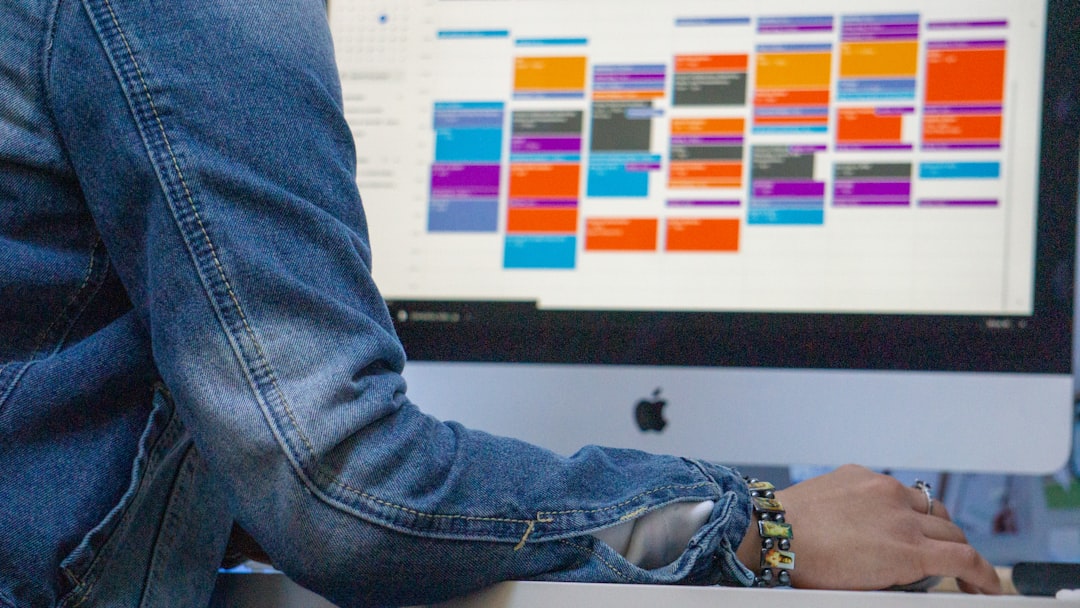
How to implement this in Outlook
I use Outlook Categories and create a category for each context in the Master Category List and assign a different color to each category/context. You can embrace the colors I use or feel free to choose whatever colors make sense to you.
Here are the primary categories I use:
@Anywhere - I use white when something can be done anywhere @Office - I use orange for meetings at my primary worksite
@Office-HQ - I use a darker orange for alternate worksite@Errands - I use green for local appointments outside the office
@Travel - I use turquoise for out-of-town business travel@Computer - I use blue for anything that can be done offline
@Online - I use dark blue if an appointment needs internet (Meet/Teams/Zoom)@Calls - I use yellow for phone callsInformational - I use grey for informational items (like a colleague's PTO)Whenever I create an appointment, I categorize it before I save or send out the invitation.
If I notice an appointment has shown up on my calendar that isn’t color-coded, I simply right click and apply the correct category/context. That’s it.
2. Schedule shorter meetings 🕙
Rather than an hour, I schedule 50 minute meetings. Rather than 30 minutes, I schedule 20 minute meetings.
Doing so creates a buffer space between meetings to allow you (and your other attendees) to collect your thoughts and capture any action items from the last meeting, refill your beverage ☕🥛, run to the restroom, and prep for your next meeting.
There you have it: Two strategies and and two tactics to up your calendar game. I hope you found this helpful. Let me know what you thought in the comments.
And if you have a calendar hack of your own, please share in the comments or chat.
🎵 Media Embed: 9 to 5
Given our focus on calendars📆, this week’s media embed has got to be the classic song 9 to 5 by Dolly Parton. Pour yourself a cup of ambition…
…and have a wonderful weekend, y’all!
-Bryce








Love the maker vs. manager days. Definitely going to try this as a multi hyphenate!
Color coding FTW! xo