Productivity: Apps and Context
Remembering Wunderlist, organizing to dos by context, and getting GTD set up in Microsoft To Do
Welcome to this week’s issue. I’m glad you’re here.
Last week we started a mini-series on productivity, introducing David Allen and Getting Things Done.
This week I remember one of my favorite apps of all time and share how to set up GTD Next Actions lists by Context in Microsoft To Do. We’re going practical today.
Apps
Wunderlist
Do you remember Wunderlist?

It was launched by a Berlin-based startup, 6 Wunderkinder, in 2010 and became well-loved by many (including me). Here is how the creators initially described it:
“It's an easy-to-use task manager for Windows, Mac, iPhone, iPad, Android and the Web. Your lists sync automatically over the internet and you can even share your lists with friends and colleagues.”
Wunderlist was easy to use, it was pretty to look at, and it was available everywhere. There were other task managers before Wunderlist, but it was the first one I ever found that I actually enjoyed using. Wunderlist achieved Goldilocks status for me.
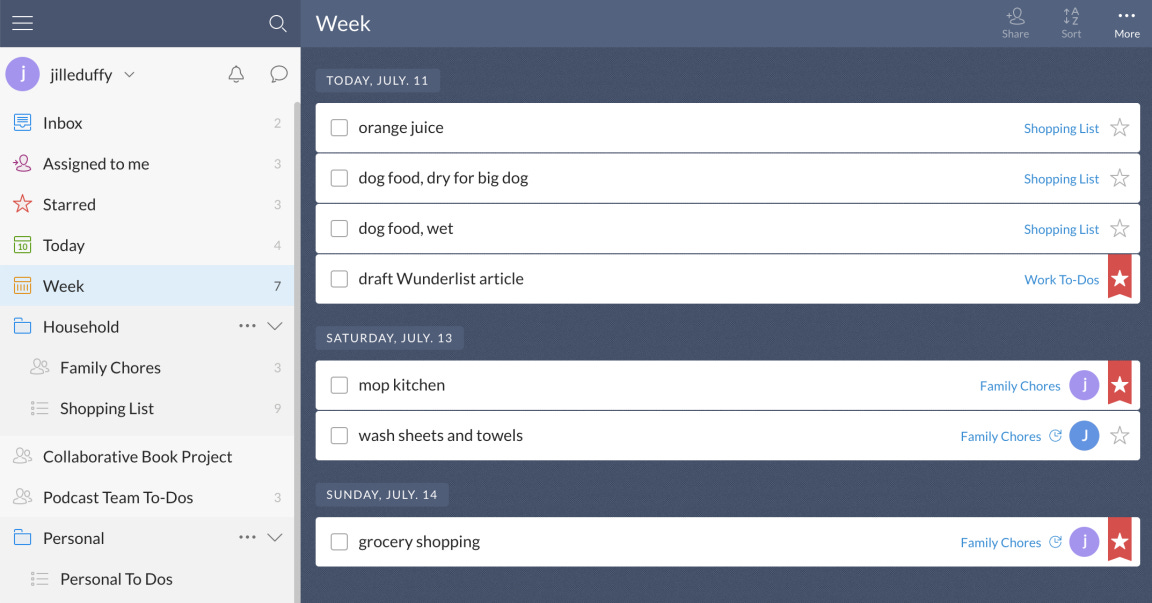

With the launch of Wunderlist 3 in 2014, its real-time sync across devices became so fast and reliable it truly felt like I could add a task wherever I was (at my desk, on my phone or on the web) and instantly have it be available everywhere. I was a heavy user.
But all good things come to an end.
In 2015, Microsoft acquired Wunderlist. In 2017, Microsoft announced it would eventually shut down Wunderlist, replacing it with a new Microsoft app called (much less imaginatively) To Do. That finally happened in 2020. Here is a nice retrospective about Wunderlist.
Why Did People Love Wunderlist?
Wunderlist looks straightforward to use, and it is. Intuitive options and menu selections make it easy to get started right after creating an account. You begin by creating lists for your to-dos, which you can group into folders. For example, you might have lists for Grocery Shopping, Chores, and Travel Planning that are all grouped into the Household folder. When you first set up an account, the app even suggests some lists to get you started, such as Work, Private, and Movies to Watch.
Next, you add a few items, which are the same as "tasks" or "to-dos." Every item can have a name, due date, reminder, subtasks, assignee, comments, and attachments. You can also add a star to tasks; there's a filter in the app's left menu bar to view all tasks with a star. You can collaborate with other people by inviting them to any list you like. Families who like to share chore lists or shopping lists will find that Wunderlist gets the job done handily.
Exploring Wunderlist reminds me of how it feels to get started with the team messaging app Slack in that the presentation is almost deceptively simple. Use either Slack or Wunderlist for a few hours, and you'll peel back layers of functionality that somehow never clutter the screen. Not all the features stare you in the face, but they aren't exactly hidden either.
For example, a natural language feature lets you type simple due dates, such as “tomorrow” or “today.” When Wunderlist understands what you mean, it underlines the word and has a little animation that indicates it's now saved. Also, you can create tags for your tasks at any time by using a # symbol in the name of the task. Neither of these features jumps out at you, but both are highly useful for making the most of this task-management app.
The interface works smoothly, with drag-and-drop capabilities in all the apps. Another highlight is that it allows collaborators to carry on conversations within the context of their lists, which is something you typically see in more advanced task-management tools.
Wunderlist also supports collaboration. You can invite people to join any of your lists, and once they do, you can assign tasks to them. They can also add tasks and assign them to you or anyone else in the shared list.
People who use Wunderlist usually tout its cross-platform support as a major benefit. (source)
I used Wunderlist until the end.
Today, I use its successor, To Do, which has apps for Android, iOS, Mac OS, Windows and the web (though in my experience the web app is super slow).

Microsoft To Do
Microsoft To Do looks and feels very similar to Wunderlist and has preserved the ease of use that made Wunderlist such a joy to use — while adding My Day.

What to do?
If you’re like me, at any moment you probably have more than one thing you could be doing.
If your to do list feels overwhelming, you might find this next tip helpful. Rather than one long to do list, consider breaking it up by context.
Context
In his original book Getting Things Done, David Allen suggests at least a few of these common list headings may make sense for you:
Calls
At Computer
Errands
At Office
At Home
Agendas
Read/Review
While I use all of these (and have customized further), some may find it easier to start with fewer.
The basic idea is to surface things you could be doing in the context of where you are (at home 🏡, at the office 🏢, running errands 🚗, etc.) or what you have with you at any given moment (I have my phone 📞, but not my computer 💻).
Some have argued that contexts are obsolete in a digital age and others have embraced them. I encourage you to think through if they might be right for you.
Organizing next actions by context in To Do
Now I am going to show you how to operationalize this in To Do in three steps:
Create New list for each Context like this:
To make them easier to recognize, you can add emojis like this:
Finally, you can customize the background of each list like this:
You can choose different colors, pictures or even upload your own pictures.
That’s it!
This is very similar to how my actual To Do looks.
If you would like to know more or have any questions related to GTD or To Do or getting your To Do set up for GTD (I also have Project lists not covered here), please ask in the Chat this week and I’ll try to help.
Thank you for reading this week.
This issue is a bit different than what I’ve typically done so would appreciate any feedback you may have. You can reply or comment below.
Enjoy your weekend and happy Mother’s Day to all of the mothers out there!
-Bryce








I keep trying to find a to-do list/productivity app I like...and then keep going back to pen and paper or make an event in my calendar with an alert (I guess I'm at that age). I know I could use Reminders on my iPhone, but I'm in Calendar more than that. I'm lazy that way. And I will say this: I Filofax had continued to make the leather "wallet" version (with the zippered coin purse), I would still be using Filofax. I loved that damned thing. Part of me is an early adopter, part of me is a stubborn luddite. xo